- SmartRoom Feature -
REDACTION

Redaction
MANAGE & AUTOMATE DOCUMENT REDACTIONS WITHIN SMARTROOM
Not only is document redaction tedious and time-consuming, managing information manually or across various 3rd party tools increases the risk of exposure to sensitive information. With SmartRoom’s new integrated redaction tool you can centralize and streamline your document redaction process within the security of the data room.
Automatically apply redactions to any specific keywords and various data patterns within documents across multiple files in just a few clicks. Easily preview redacted documents and control who sees redaction versions. Due diligence will never be the same again. With SmartRoom’s redaction, you’ll save countless hours and avoid potential data exposures.
Set Visibility
Control which users and security profiles see redacted versions of documents.
Select Documents & Files
Apply redactions to any Microsoft Office document, PDF email, or attachment. All content within the data room can be analyzed for specific keywords and phrases within seconds. Redactions and unredactions can be applied individually or in bulk across multiple documents and file folders at once saving valuable time.
Input Text
Enter any specific keywords or phrases you want to be redacted or select a data pattern such as email address, first name, and last name. Add additional or replace existing redactions at any time for fast and easy updates.
Preview
Ensure no data is left exposed. Redacted text is highlighted in a preview version of each individual document that can be reviewed before applying redactions. Compare the original document with the preview version side by side for a quick and simple review.
Apply Redactions
Redactions are applied within seconds. Managers have full access to the original and redacted document versions and can easily toggle between the two. They can also easily unretract a document in just one click.
Track & Analyze
Track and analyze all retracted content within the data room. Documents and file folders that contain redactions are noted with an icon so they can be easily identified. All retraction activity is recorded in reporting to easily monitor status.
SmartRoom makes redaction accessible wherever you might be within your content (room)
Via Search --> multi-select
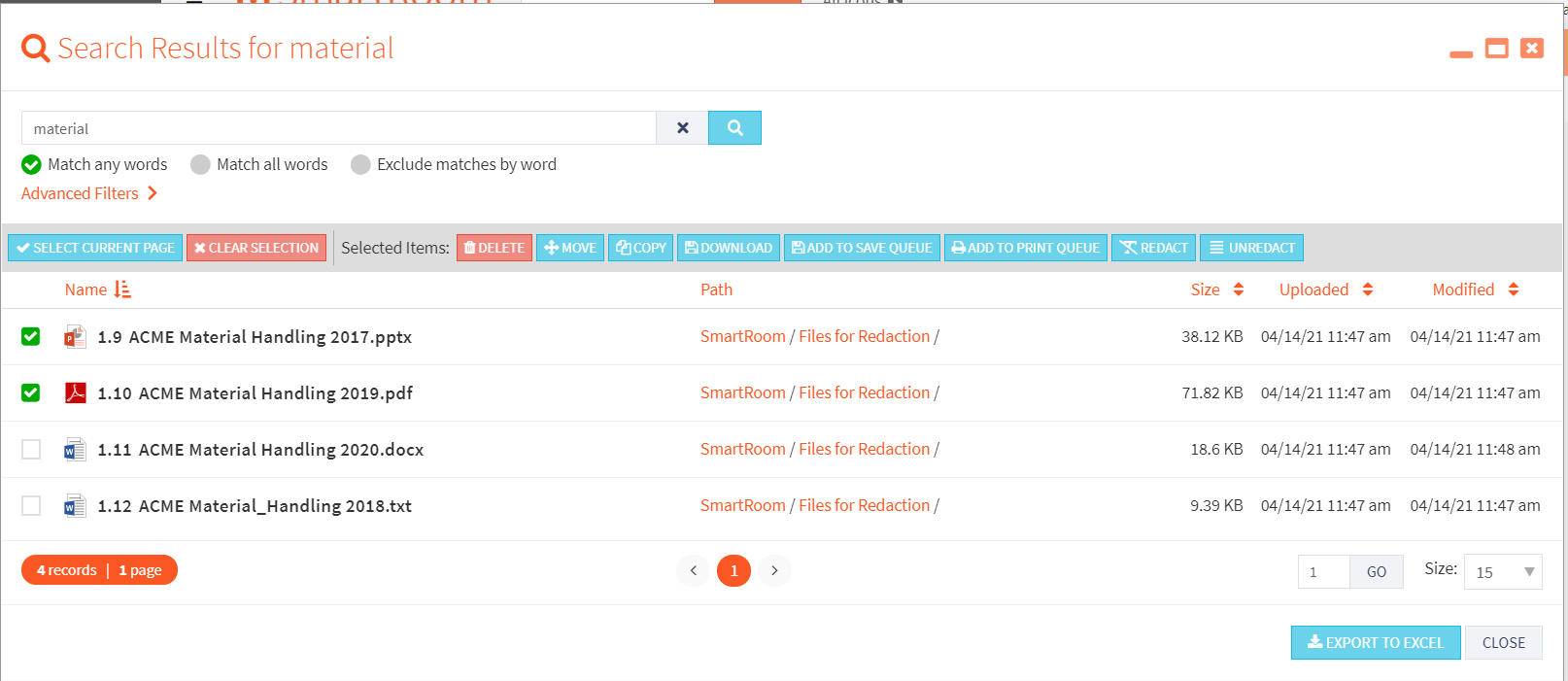
- Enter a word in the search bar “material”
- Select each file you want to redact or “Select Current Page”
- Click on the REDACT action button
- This will take you to the redaction workspace
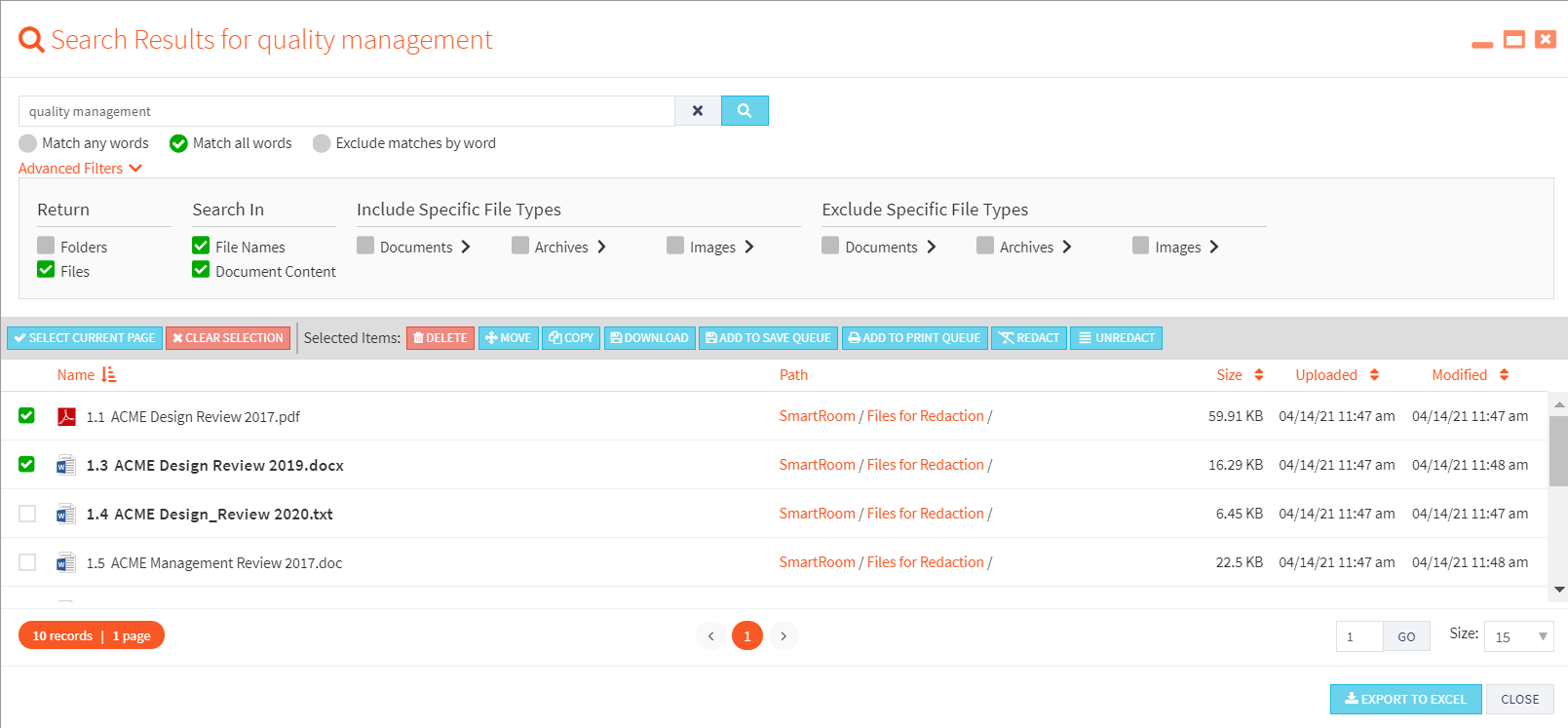
Via multi-select
- To activate “Multi-Select” mode hover over content > select a checkbox.
- Select the “REDACT” action button at the top
- This will bring the selected file(s) to the redaction workspace
To activate “Multi-Select” mode hover over content > select a checkbox
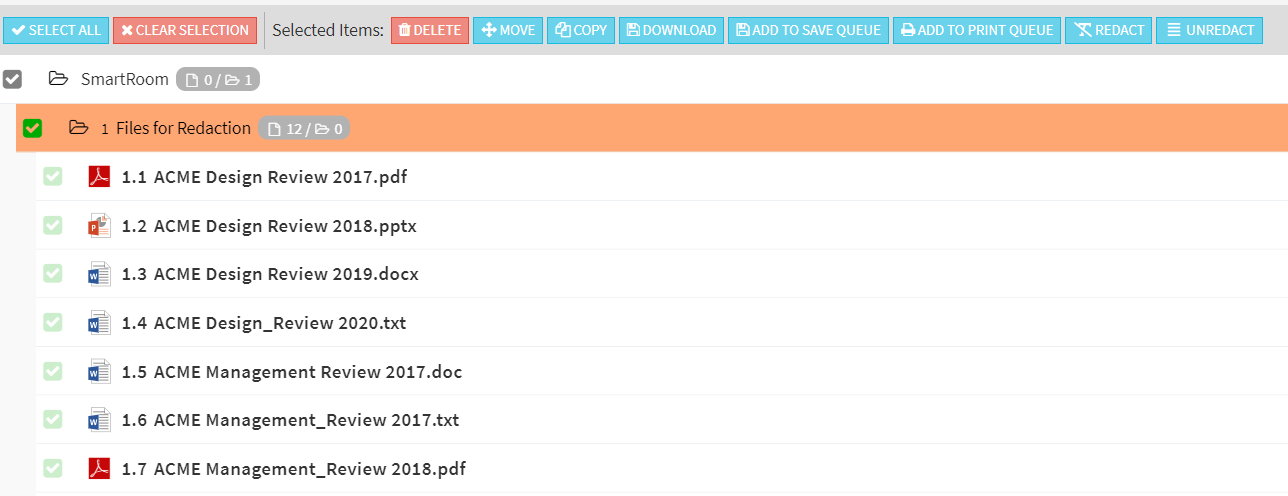
Via the hamburger menu --> Advanced Options
- Click on the hamburger icon to the right of a folder or file
- Select Advanced Options --> Redact
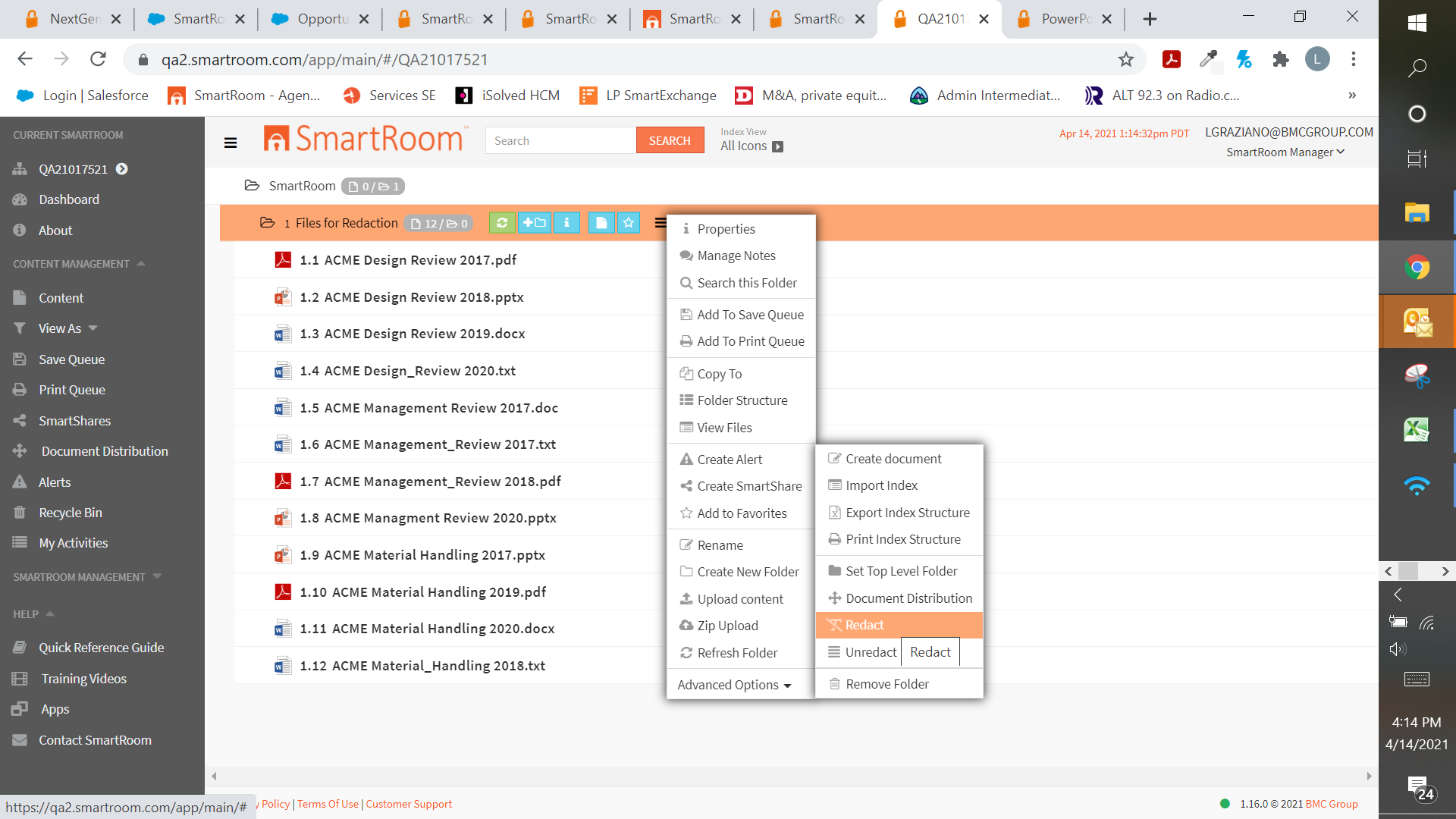
Via properties at the folder or file level.
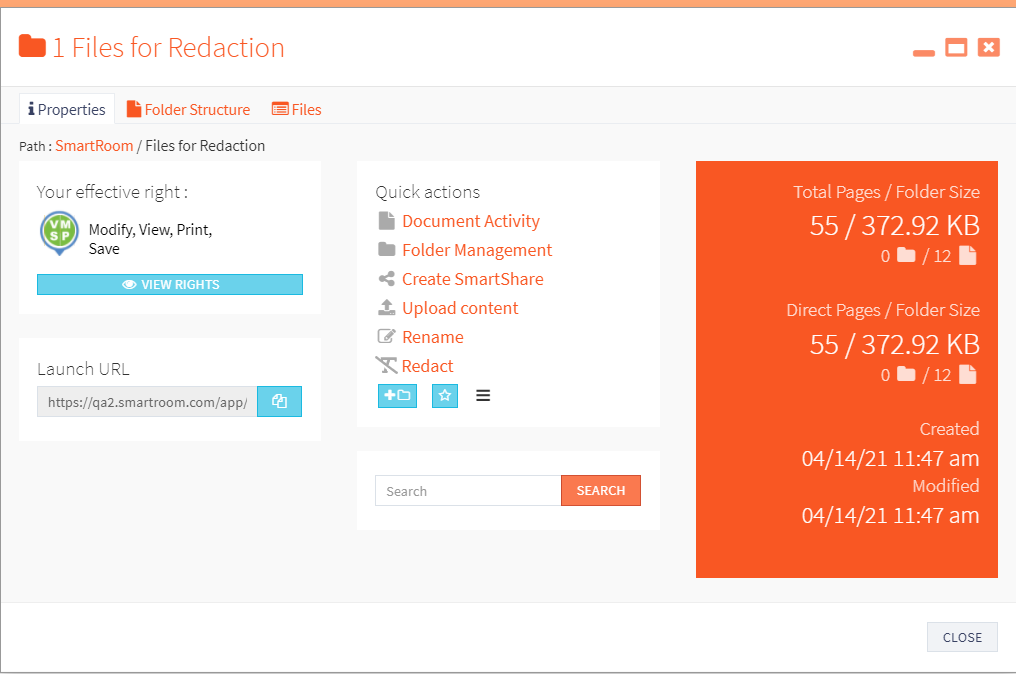
Redaction Form:
Keyword or phrases*:
You can enter single keywords or phrases and patterns (phone numbers, social security numbers, email addresses, etc.) to redact.

On the “Selected Content” tab you can remove files you do not want to include for redaction:

Preview your redaction before processing.
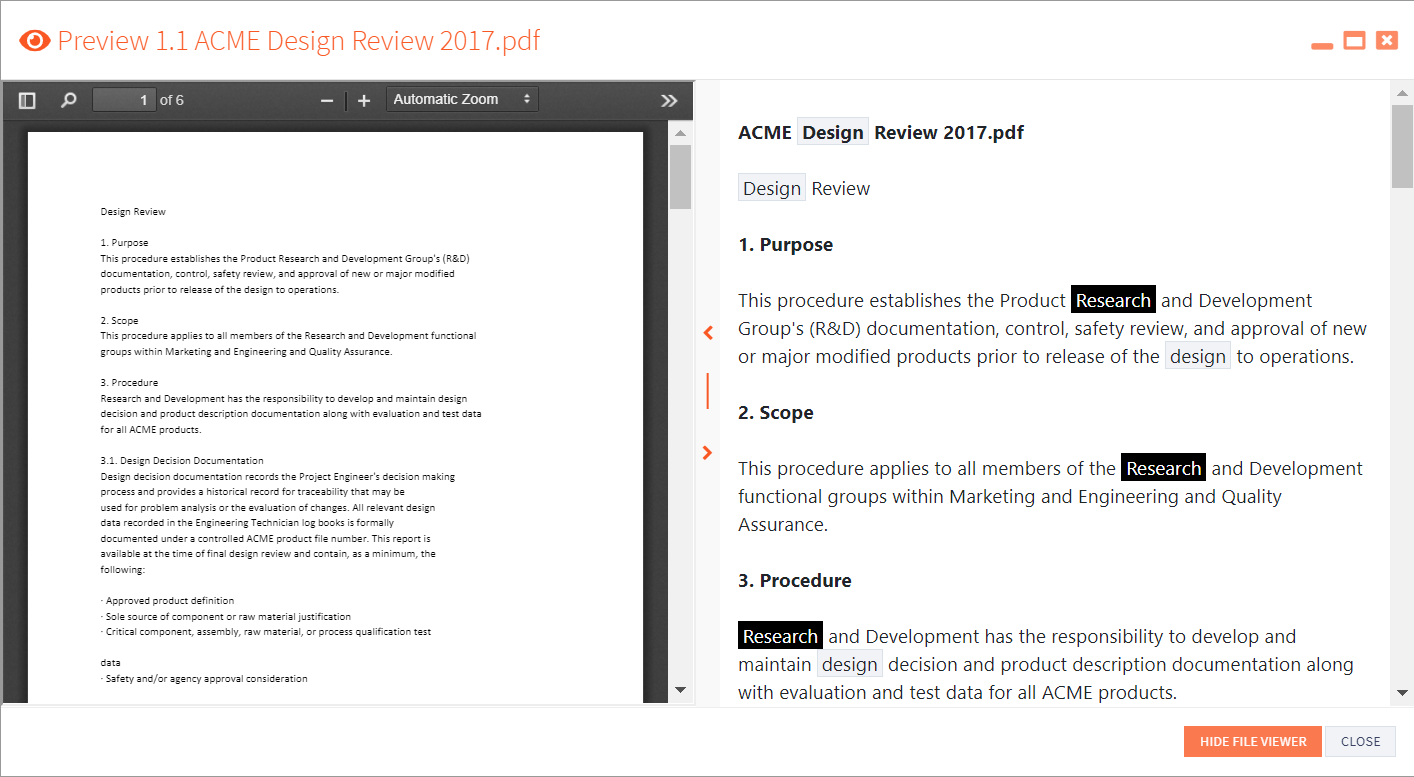
Within the index, while viewing a file, SmartRoom Managers can compare the original with the redacted file and get a summary of all words redacted in that file.
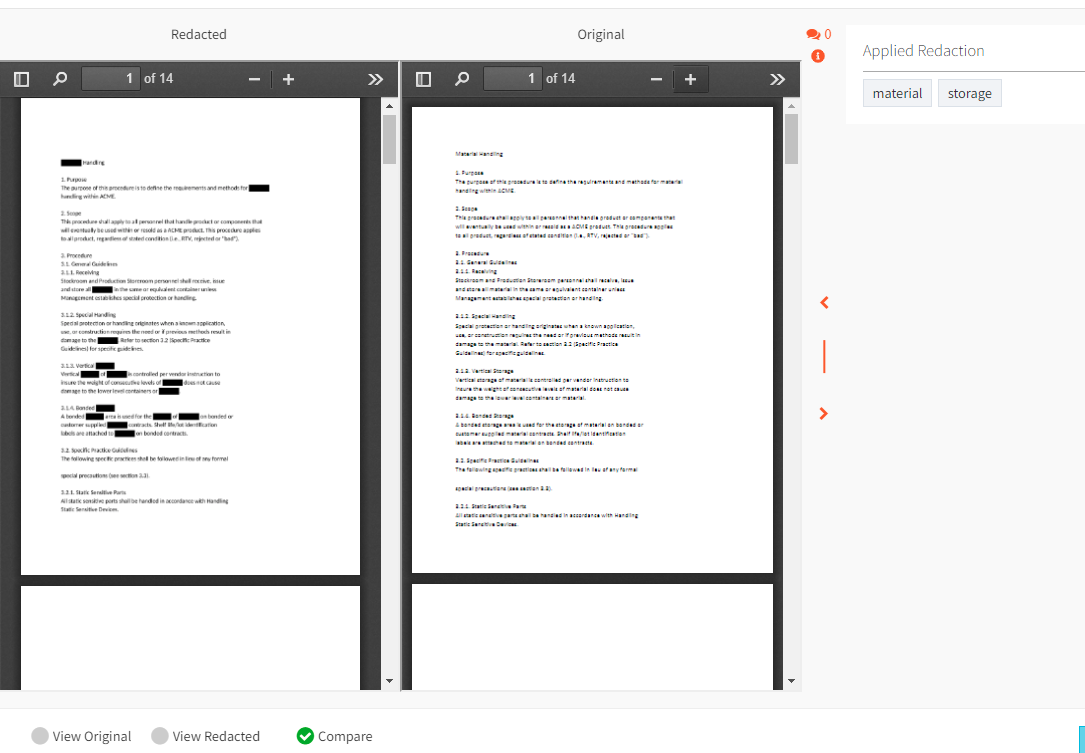
Un-Redact
On redacted files, you can select the word (s) you want to remove from redaction.
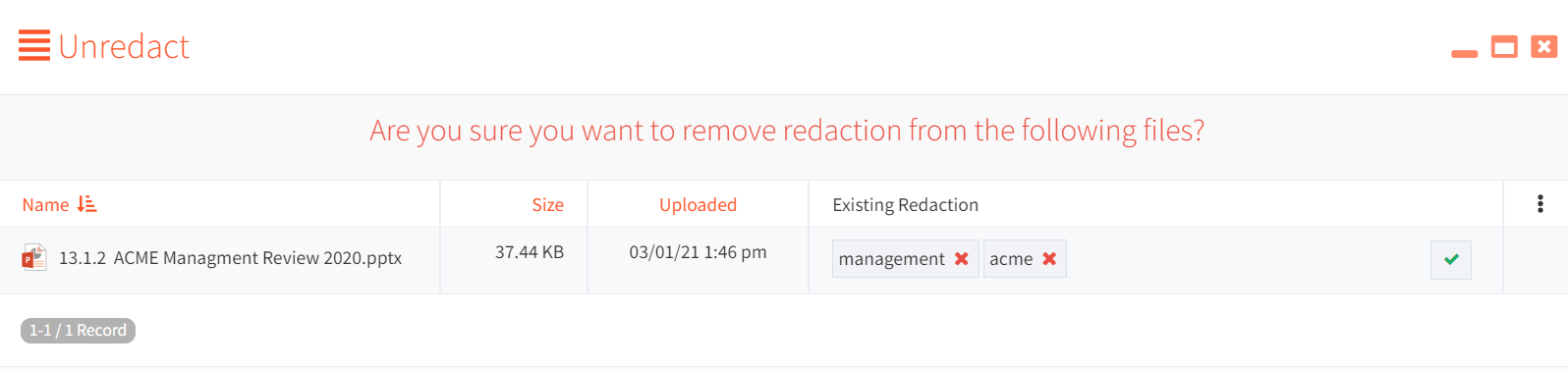
Your invited users will see the file as the redacted version
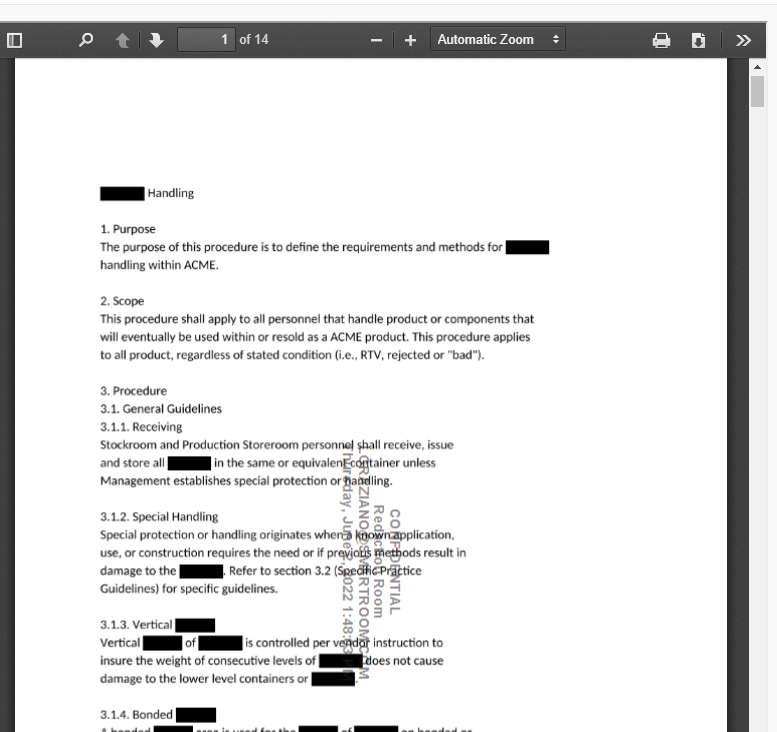
0
Years
0
Users
0
Companies
0
Countries
THE LEADING VIRTUAL DATA ROOM